Hello guys.
Today we will be talking about how to change Default OS using Boot Camp on Macbook Pro. This method also works if you having any other booting device.
If you want to install windows on Macbook Pro using Boot Camp first, follow this link.
http://scipsycho.blogspot.in/2016/09/how-to-install-windows-using-bootcamp.html
So, let's start,
Step 1: Open System Preferences

Hit Enter,

Step 2: Click Startup Disk Icon below in the fourth row.

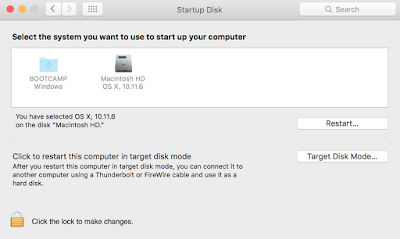
Step 4: Click the lock to make changes and enter the password of . your account.

Step 5: Select the OS you want to make Default. Also, if you want to boot now, click Restart..
If you selected Mac OS X it will look something like this
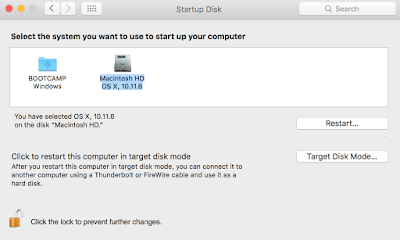
Now, Exit.
You have successfully made the OS X as the default OS.
Thank you for reading. Keep coming for more. Don't forget to share and comment. Videos are in progress.
Today we will be talking about how to change Default OS using Boot Camp on Macbook Pro. This method also works if you having any other booting device.
If you want to install windows on Macbook Pro using Boot Camp first, follow this link.
http://scipsycho.blogspot.in/2016/09/how-to-install-windows-using-bootcamp.html
So, let's start,
Step 1: Open System Preferences
Hit Enter,

Step 2: Click Startup Disk Icon below in the fourth row.

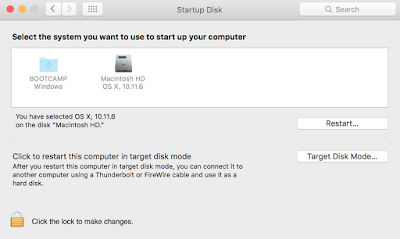
Step 4: Click the lock to make changes and enter the password of . your account.

Step 5: Select the OS you want to make Default. Also, if you want to boot now, click Restart..
If you selected Mac OS X it will look something like this
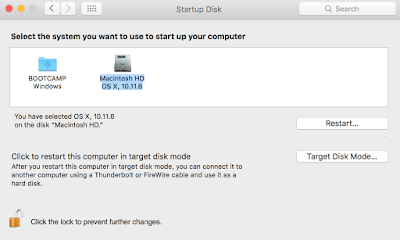
Now, Exit.
You have successfully made the OS X as the default OS.
Thank you for reading. Keep coming for more. Don't forget to share and comment. Videos are in progress.
Comments
Post a Comment