Hello, Friends today we will be talking about the most common problems on MacBooks these days. As I remember , last week I was so upset that my disk Utility was showing the size of Apps as 103 Gigs even when the used storage was just 38 gigs. I searched the internet and found out this solution and decided to share it.
All we have to do is to rebuild the index of spotlight.
To do so follow these steps:
First of all, open spotlight, then type,

Hit enter,
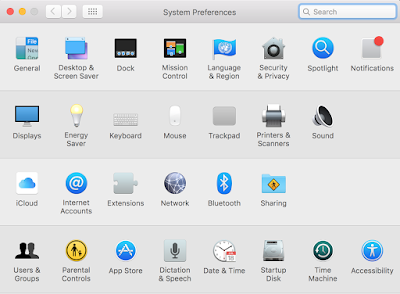
Now, click on spotlight and click on the Tab Privacy
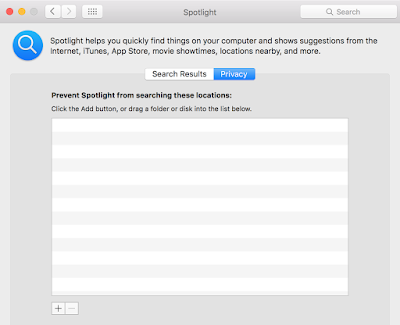
Now, click the '+' button and add Your whole hard drive to it.
In this case it is Macintosh HD

Once you restrict spotlight's access, just select the drive and click the '-' button and exit.
After exiting spotlight will rebuild index and your disk utility will show correct size of the drive and all.
Thanks for reading. keep coming for more. Don't forget to share and like ;). Videos in progress.
All we have to do is to rebuild the index of spotlight.
To do so follow these steps:
First of all, open spotlight, then type,
Hit enter,
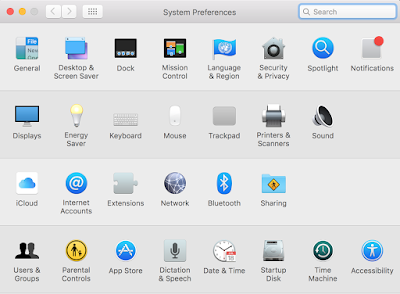
Now, click on spotlight and click on the Tab Privacy
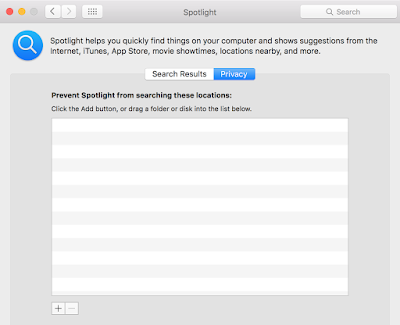
Now, click the '+' button and add Your whole hard drive to it.
In this case it is Macintosh HD

Once you restrict spotlight's access, just select the drive and click the '-' button and exit.
After exiting spotlight will rebuild index and your disk utility will show correct size of the drive and all.
Thanks for reading. keep coming for more. Don't forget to share and like ;). Videos in progress.
Comments
Post a Comment